Some questions about map's graphics
-
Hello @Black_Elk!
I just read your post on AA forums about the 1914 map (https://www.axisandallies.org/forums/topic/38564/triplea-1914-download-here). I didn't want to interfere there, so asking my questions here, in case it is of some interest for other designers.
My map (https://www.axisandallies.org/forums/topic/40630/ww2-spring-1942-ironclad-an-enhanced-aa50-game-on-triplea) shares some similarities with that one, and I already used your "trick" to fill the outer space with the sea color.
Now my questions:
- I have the same zoom problem, because the map is a square. I just realized by reading your post that I could solve the problem by turning it into a rectangle. To avoid re-doing all the polygons and placement stuff, I could add some empty space on the right. Do you think it would work? What would be the minimal ration height/width to display the full map with the smaller zoom?
- In-game, the map is by default centered on the upper left corner, which is awkward as it is an empty space (and it is even worse in my case because the closest territory is the tip of South America, so very far from the "events" happening on the map). When you start a new game, it centers on the 1st player's capital (Japan or Australia in my case) which is fine, but not when you open a save (and in some other cases I cannot recall right now). Is there any way to change that?
- One of my play-testers uses the feature that makes the relief layer transparent (I never understood what is the purpose of it) and noticed that it doesn't match anymore with the basic layers. This is because I stopped updating the basic tiles. Are those basic tiles used for anything in the game? Because I was under the impression that relief tiles fully overwrite them (and that's why I stopped caring about them).
Thanks!
-
I'm not 100% but I think it might. My guess is that zoom key's off the longer dimension width, so it sets a floor on the zoom trying to fit whatever height remains. That would actually be an easy experiment just to see if adding bars on either side would do the trick. Basically the opposite of a widescreen letterbox presentation with the bars on the bottom, like watching an old 4:3 movie non-anamorphic on a modern screen just with bars on the sides. Let me know if it works I'd be curious. What it may require though is reworking or re-running the placement picker and the polygon grabber, because when you change the overall dimensions of the map those coordinates will be different, cause they go left to right along the length. Still probably easier than redrawing the whole base with a stretch though.
The other possibility would be to stretch the baseline map image but to make sure you do it with no antialiasing. Provided there are no actual gaps in the resulting lines it may still work for the polygrabber. Sometimes it will wonky out when rescaled, but if you aren't actually displaying the baseline through the relief you might just be able to cover over it.
Kinda to the last point, so if the relief image is semi-transparent (not 100% opaque) or if the user clicks the map blends view, then the baseline will show through into the final display image in-game. But if you instead use a relief more like a paint on top (full or very high opacity), you can basically disguise the baseline entirely that way too.
Also I love the look of the map! There's gotta be a way to get that working. Worst case I got a trick I can use with Inkscape that may work. One of the challenges I had with the Domination map was that I drew it smaller and then Surtur upscaled it so the lines when from 1px to 2px, which is sort of an awkward size. TripleA can still function but it scales weirdly trying to go from 2px to 3px. When tripleA zooms out it doesn't really scale like a png would with interpolation using blur, instead it will redraw the lines themselves as if you were trying to downscale an indexed color image (like a GIF), so the lines may zig or zag, but usually this isn't really perceptible except if the line actually dances or breaks or disappears entirely when zoomed way out. One way to get it to work is to select only the black line then expand the selection so it's fat enough to grab, then if there are any gaps or floating pixels you can kinda catch em manually and just erase them from the base. If the baseline map is functional for the polygrabbing, then you can cover over any weirdness in the relief instead, and it should still look normal when it displays in-game, at least in the main map view. The mini map view works a little different, cause it's so tiny, but hopefully wouldn't be too noticeable there. That's like if you wanted to actually try warping the base to make it wider, morphing it to fit the new aspect instead of doing the bars on either side thing.
Let me know if you get stuck, I might be able to help you work it out. I dig the view! Top down from the arctic always gives an interesting spin the world. Cool map!
-
ps. sorry I just reread your post again.
Yeah I think it should work actually, if you only expand the canvas to the right, instead of centering it to either side this should preserve the place and poly coordinates without having to rework all that, while still giving enough width for the map to zoom out further.
If you expand the canvas from the center (both sides) then you would need to rerun the polygrabber, but if you just go to the right should do the trick one you re-enter the new overall dimensions in the map.properties.
You might be able to just slot in some sort of illustration or a unit table or manual or notes type image on the far right of the board when the map is zoomed all the way out. For the Minimap probably would just make it like a sea zone without connections. If the map doesn't wrap probably easier to pull off. Anyhow, great idea!
Let me know how it goes
pps. I just tested it with that 1914 one, seemed to work! I'll post some screens to that thread in case it's helpful for ya.
-
Thank you for your answers!
The main reason why I don't even want to think about changing the map itself is not the polgons, but the place (very painful process) and decorations (I have 100s of them) and the territory names and PUs (I spent tens of hours on them, but maybe I am a maniac).
I am not sure I understand your constrain (here and in another post) about the baseline. I work (first) on Inkscape, so I can resize the line as often as I want, it will still be 1px.
So I tried the trick of the additional space on the right with my map, and it works perfectly as intended. I realized the ratio also depends on the width of the minimap (the bigger it is, the less you need to extend the width of the main map). In my case, I found the balance with a 4:3 ratio (8000 x 6000) and a minimap which is 320 px width.
Still two questions pending, in case you (or someone else) knows:
- Is it possible to have the map centered by default on something else than the upper left corner?
- I never really paid attention to the minimap, but now that I tried to have a nice one, I realize that there is some offset between the base map and the colored territories (created by polygon grabber). Some white pixels here and there. Is it normal?
-
Just in case you have not seen my efforts with Inkscape.
https://forums.triplea-game.org/topic/3318/easier-map-making-with-inkscape-reusable-art-assetsMaybe for your next map, import your relief map into an Inkscape layer, add another layer on top for decorations/icons etc and export/flatten.
This way the relief layer is not damaged and is a lot easier to change.
-
About the centering, I don't know if there's a way that doesn't key off the upper left. The mapview I think will also jump to top left when first loading, so maybe if there's a gap there it would be a good spot for a graphic, even if it only pops into frame initially before zooning on the first player up.
For the little gaps created when the polys are redrawn in the mini this tends to come from floating pixels, like where lines merge in the base. So areas where the black line in the base is say larger than 1px, but just where they merge like not across the whole width. Usually to get rid of them I'd have to either comb the line manually, or do the spotted cow trick (grow selection 2px fill black/ shrink selection 1px fill white) but that sometimes will leave a rogue pixel. Like just trying to have the lines strike into each without creating hanging pixels in the white/blue of the baseline image too, always kinda tough. It's not necessarily the width of the line overall, but also how the line is drawn, or how it strikes into neighboring line where they cross. But usually if there's a white dot it might have been sneaking in from something like that. Hard to say though, if you got the base dialed I can have a look at it.
I also found Inkscape very useful for creating/scaling the baseline map, although I ended up needing the raster so had to bring it into GIMP for that. One of the challenges was that if I was working from svg then I could rescale the image to whatever and preserve the line, but then when I exported to raster sometimes it would go through in a rounding effect. When I did that for upscaling/downscaling, I'd usually still have to noodle the thing as a png afterwards, at whatever the final dimensions for 100% map view. A raster graphic when scaled has to use interpolation to redraw the line, but tripleA is going to redraw the polys without that interpolation going on for the base tiles, so I had to kinda carve the intersections back again after getting the inkscape pull. Haven't tried it in a while, but I remember that happening before.
I like that Ironclad map a lot! I think it might be my favorite interpretation of the AA50 map I've ever seen!
I think there should be a way to make it look just about any way you want via the relief. Loved the look on this right here that you posted...
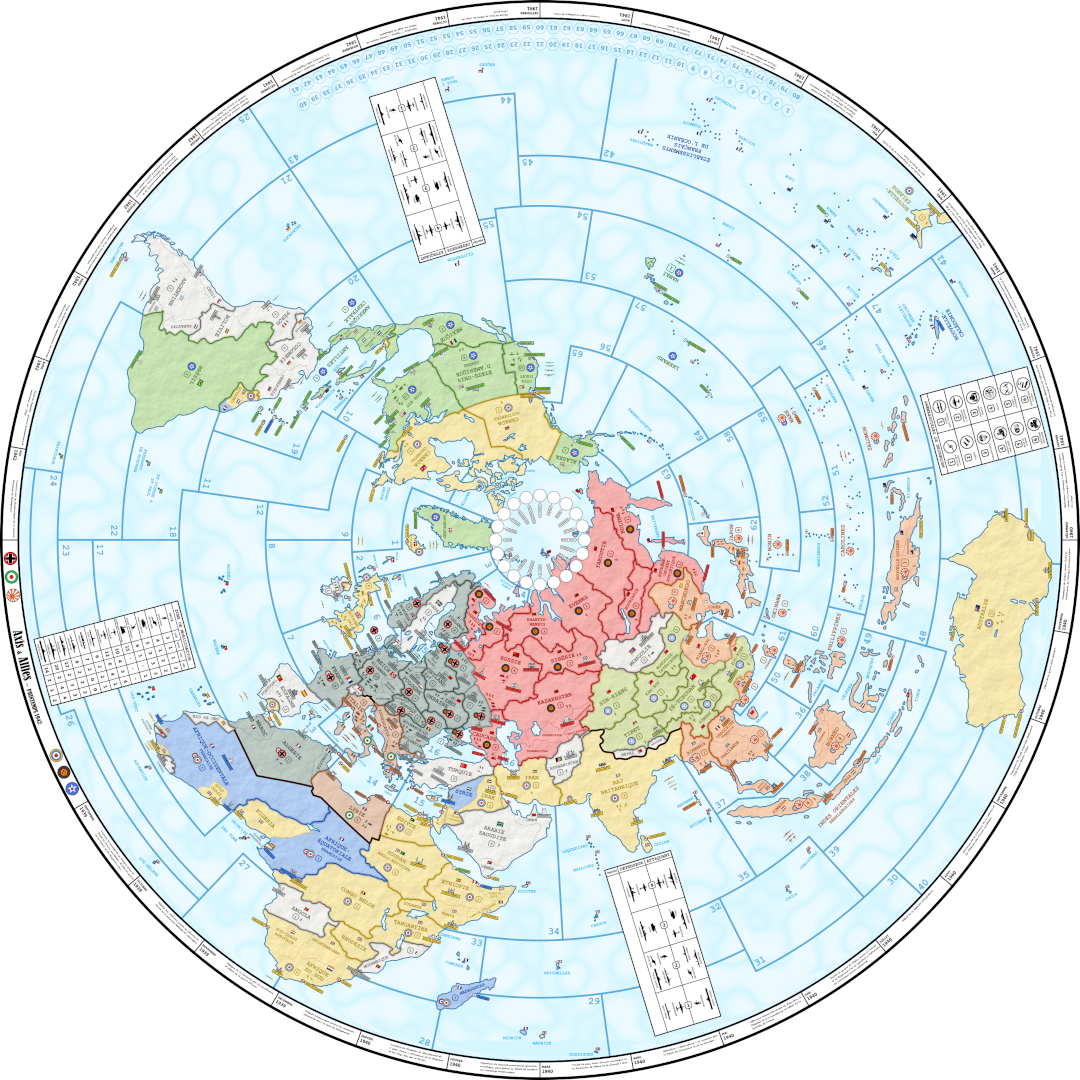
Great work!
When you get the base dialed I can show you how to make that image as the relief if you want. Like you can make it look pretty much identical (well aside from the label and unit orientation thing since those are sorted locked) but otherwise I think by passing it through an opacity layer in the relief you can create a very similar visual with colored highlights for the borders and whatnot. I wish I knew a way to make it spin cause that would be so cool!!!
-
Oh also I just remembered, so for the smallMap image you can try just making that a solid blue swatch at the desired pixels instead of using "Other: Optional Things -> Run the Image Shrinker"
Just to make sure the white dots aren't coming in from that. If they only appear on the mini map it's likely from the tiny image there, where some white isn't being fully covered over by the HEX colors from the polys so they show as gaps.
Unless you have tiles that are unassigned and intended to show as white on the map, the smallMap doesn't actually need any white or black, since it's just painting stuff over from the polys there. For example the smallMap in UHD global looks like this...

Only the arctic section at the very top was left white, since those polys weren't assigned in the game (to create the little ice sheet effect), but for everything else just needs a blue field to paint in the HEX colors on top. The white there was just me lazing out and not wanting to assign a ton of extra icy tiles, but if assigned and given a HEX they'll paint like all the other tiles and you just need the blue.
'
For 4:3 at 320 px, try using this for the smallMap jpeg... If the little white dots don't display anymore then you'll know they were just coming from that tiny image instead of the actual polys.
I totally forgot, but the same thing happened to me as well! lol
Hope that helps!
ps. oh and for the shape of the polys in the mini map display, I believe it will just stretch to match the aspect there when painting the polys into the mini if it's different than the main map. Probably not a big deal usually if the aspect is slightly off between the two rectangles when showing a squiggly world shape, although to hold a simpler overall shape like a circle, I think both need to match or the circle might get compressed and go oblong? I think you're already ahead of that one cause 4:3 is optimal for tripleA. It only sorta works at 16:9 cause the Mini and UI tab can kinda cover the unused area. I'd have done the UHD in 4:3 but the regular world war II global that bung made at 2:1 so I split the difference, but it was kinda wonky at 16:9/16:10 which I didn't manage anyway, cause ended up cropping at the margins a bit. Go figure! I'm still learning how all this stuff works myself, even after many years trying to puzzle it out haha. Best of luck dude! Let me know if you hit any snags